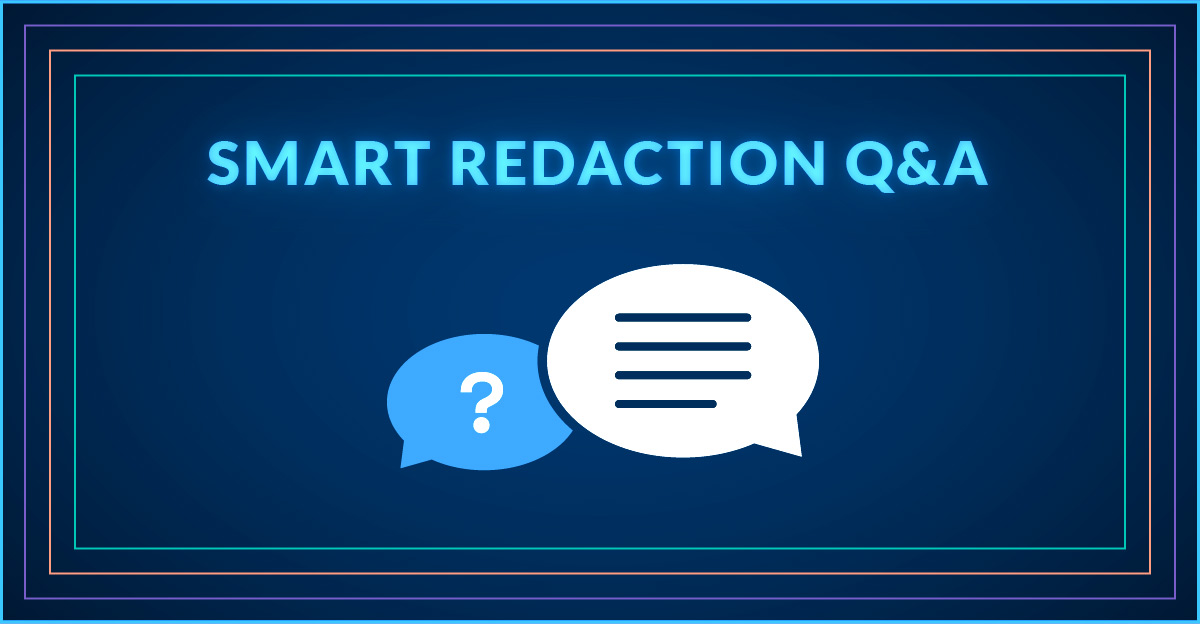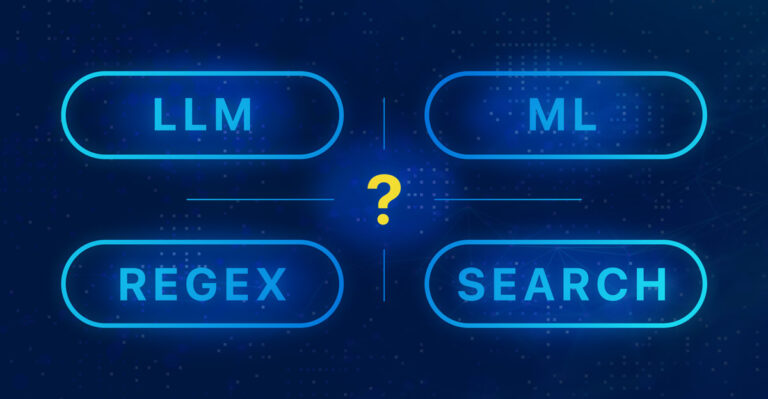If you’ve been following our blogs or using Smart Redaction you’ll know that utilising an AI-based redaction tool has a myriad of benefits. This blog covers all the typical questions we usually get asked from clients about Smart Redaction, and provides the answers.
What types of information can be automatically redacted?
Smart Redaction can automatically redact several types of personally identifiable information. At present, the PII items included are Company Names, Person Names, Emails, Addresses, Phone Numbers, Date of Birth, Social Security Numbers, Passport Numbers, and also Monetary Values. We’re also about to release automatic Signatures and Logo Redaction too, so watch this space!
What languages can the AI redact?
Currently, Smart Redaction can redact documents that are in English, French, Dutch, Italian, German, Spanish, Romanian, Portuguese, Finnish, Danish, Swedish and Norwegian.
Can I automatically redact in bulk?
Yes! You can apply redactions to a custom selection of documents, entire folders, or multiple folders at once.
What if I want to redact something manually?
We have lots of tools for this. You can manually redact text, manually apply a square redaction over a particular section, or manually redact a whole page. All these tools are visible at the top of the document when on the “Redact” tab.
Can I search for a term and redact it?
Yes! Just enter a search term and select which occurrences of that word you want to redact.
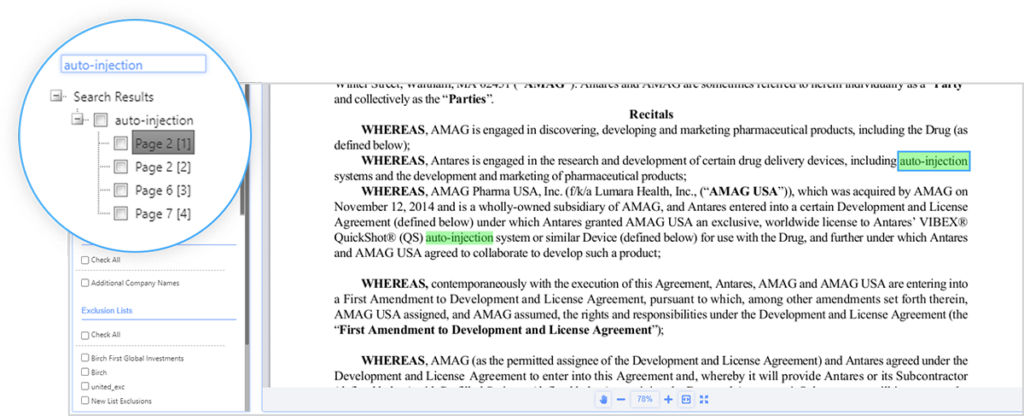
Can I search for synonymous words and have those redacted too?
Absolutely! Users can utilise a neural network inbuilt into the search functionality by selecting “Smart Search” before entering your search term. Your search results will include synonyms to the word you have searched for, and you can then redact (a selection of) the search results.
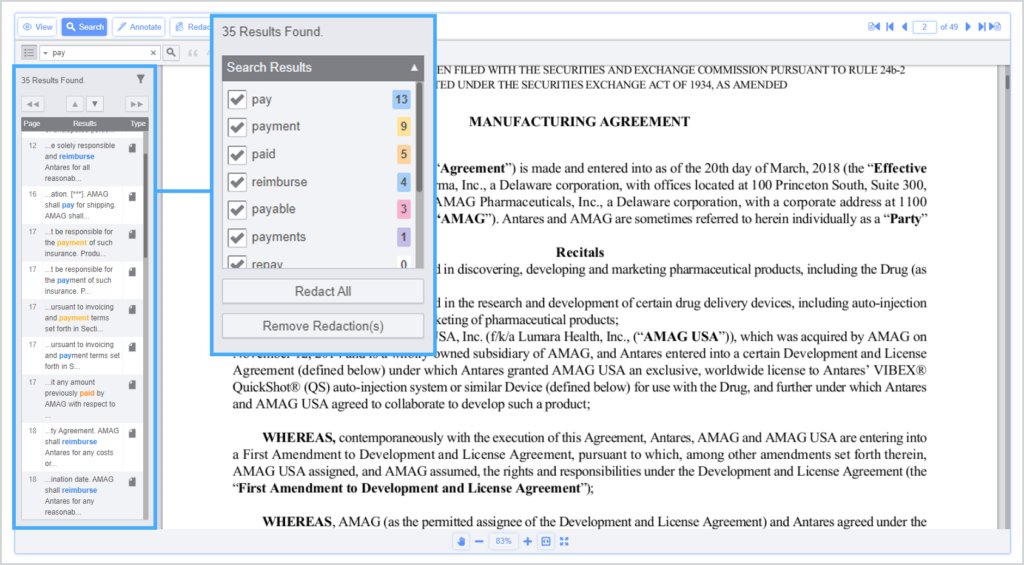
Can I create redaction lists on the go?
Yes! Creating lists of redaction terms is a great way to speed up the redaction process as these can be applied in bulk to multiple documents or folders at once. When you search for a term you can add this term to a new list, or a previously created list. Just Click the + sign after you search.
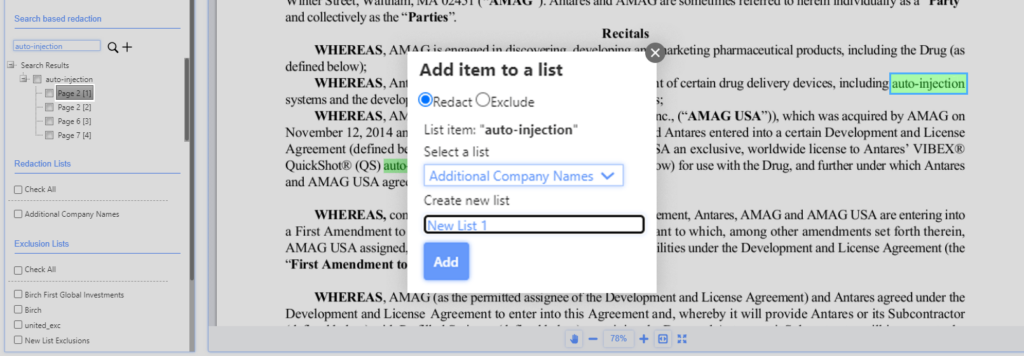
Can I upload a list of redaction terms?
If you already have a list of terms that you want to be redacted, you can upload a list in Settings > Redaction.
What about exceptions? How does the system handle those?
You can create lists that are Exclusions List, and any terms in these lists will be excluded from the redaction. For example, if you want all company names redacted apart from your own company name, add this to an Exclusion list. You can upload a list to settings or create an exclusion list on the go.
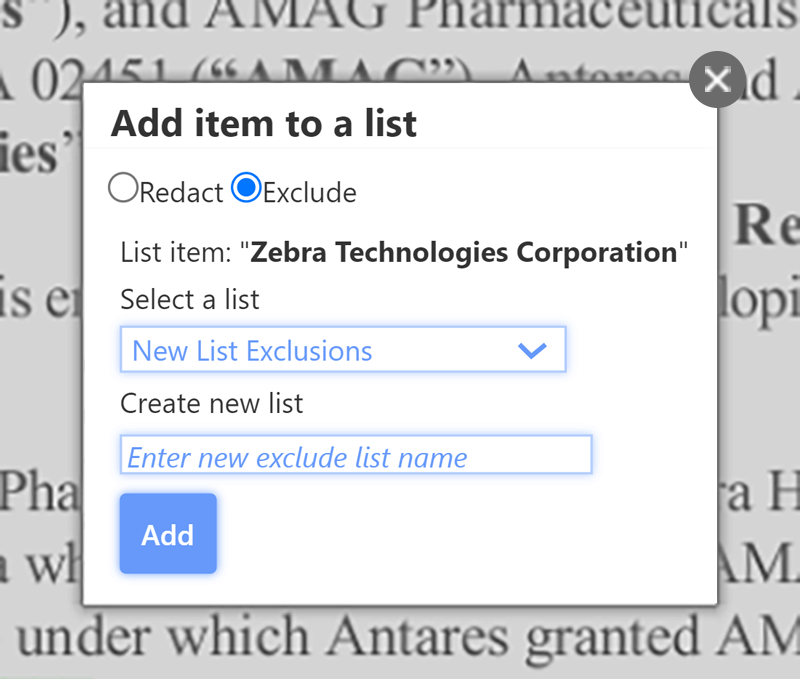
How can I be sure the bidder won’t see through the redactions, how are the redactions actually applied?
At Imprima, a key element of the system design is that you, as a data room manager, manage the documents in the so-called “Construction View”. Only when you are satisfied that everything is in order, you then “Publish” the documents. Buy-side – or otherwise restricted – users only have access to the Published documents.
This system design allows us to make sure that no redaction mishaps can ever occur. In the construction view the redactions are overlays, so you can still see what is beneath. However, when publishing the documents, the redactions are “burned in”, actually replacing the pixels of the redacted information with black pixels, so it is absolutely guaranteed that the users will not be able to see the redacted information.
Since this is such an important topic, we’ve actually written a separate blog on the Security of AI redaction which you can read here.
Who has access to the automated redaction tool?
Redaction is a specific privilege a user or user group can have. As the Deal Manager you can decide who has this privilege enabled.
How accurate is it?
The results show that the recall is very high, with an average recall of 93%, and an average precision of 89%. As mentioned previously, for redaction, high recall is the key objective (making sure that the redaction finds as many as possible terms that need to be redacted).
We’ve written a separate blog on this topic – Accuracy of AI-redaction – in which you can see the test results.
What if the document is a poor quality scan?
Although this can be an issue, we have state-of-the-art OCR software that transforms even the poorest of scans into readable documents. However, it’s worth noting that if the scan is indeed very hard to read with human eyes, the system will also find it a challenge.
How do you handle tables in documents?
LLM-based AI, and likewise LLM-based redaction is based on the context of the words to be redacted, typically sentences or paragraphs of text. Tables are obviously different. We have implemented a specific LLM-based solution to this so that all information in tables will also be redacted.
Can I easily release the redacted information at a later stage?
Absolutely. You can remove the redactions with one click (whilst the publish mechanism will prevent making mistakes), making the release of information at a later state totally manageable.
We hope this helps! If there are any questions left unanswered, or you want to try Smart Redaction for yourself, contact us here.