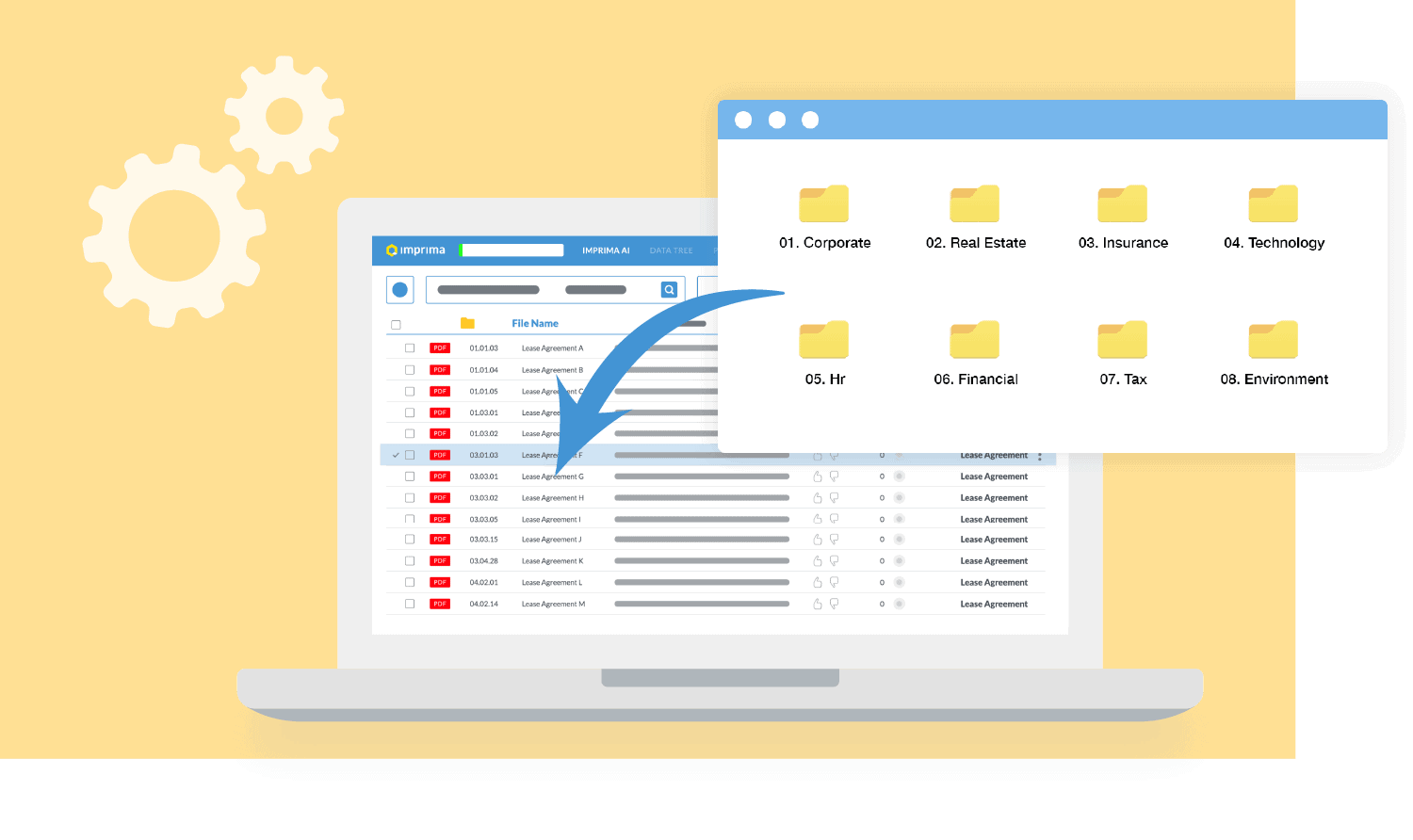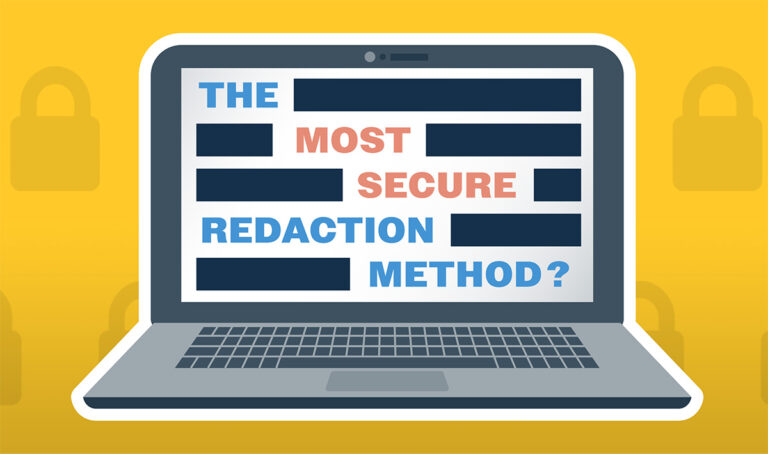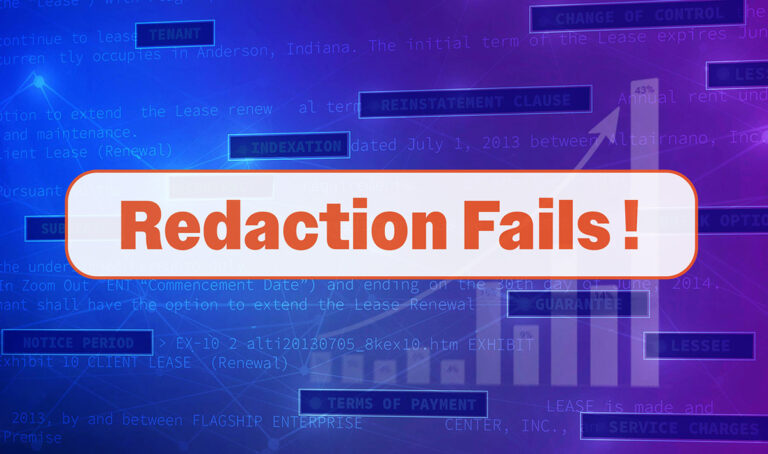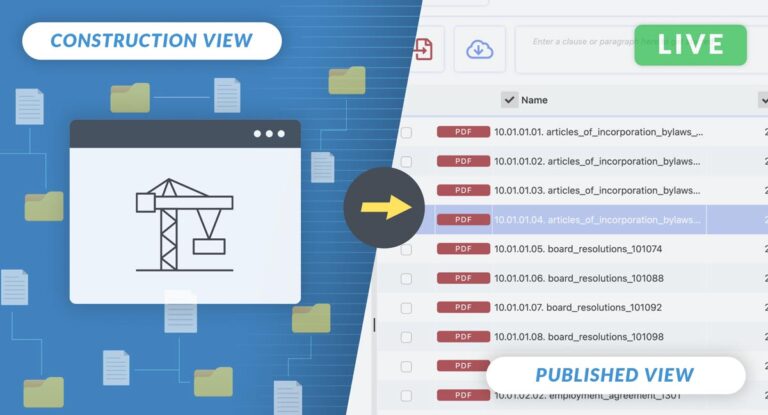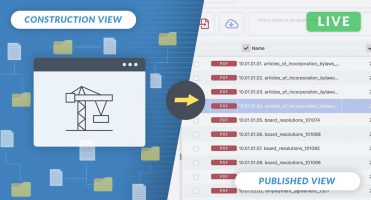When it comes to managing high-value deals, the more productive you can be, the better. Unfortunately, many factors can hinder efficient working. From subpar VDR speed to inefficiently managed communication, to losing time on unnecessary admin while preparing the data room — there’s plenty that can slow your M&A team down.
With the right tools and techniques, you can speed things up and get more done. Imprima Smart VDR’s superior data access and speed, unique AI-powered due diligence tools and time-saving batch processing tools ensure you work as efficiently as possible right from the start.
This blog, the first in our Dealmaking Productivity series, will share two quick and practical tips for the fast and efficient management of VDR documents names. Let’s get started!
Two ways to save time during the data room preparation
- Strip the index — users can strip the original data tree index to avoid combining the original Windows folder numbering with the dynamic numbering assigned by the data room.
- Batch documents rename — alternatively, users can batch rename all VDR documents to ensure all VDR documents adhere to a consistent naming convention.
1. A magic button does exist! Introducing Strip the Index feature
If you follow the best practice for VDR preparation, you would be creating the desired VDR structure on your machine. It usually looks like this:
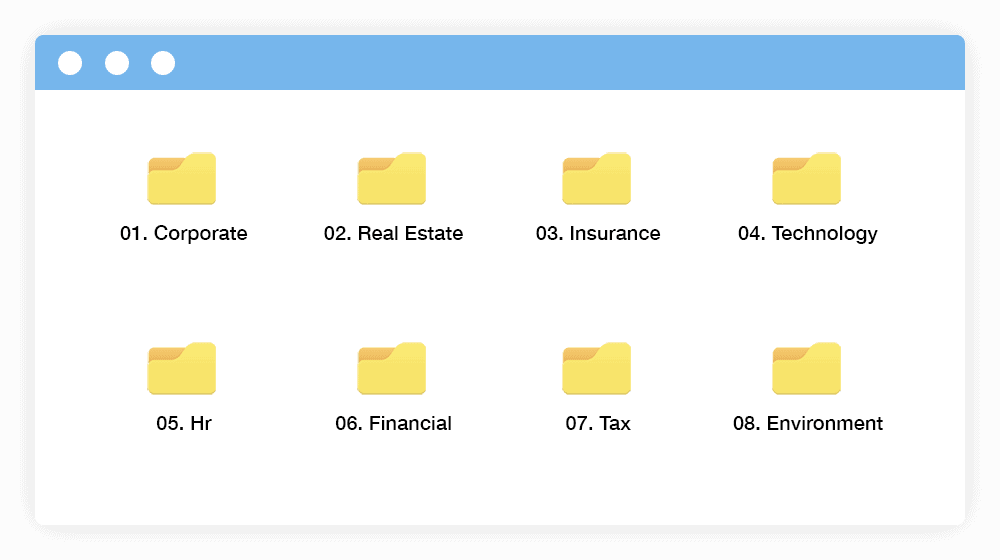
Notice, how all folders are numbered – this is done to avoid Windows Explorer re-ordering your folders and files in alphabetical order.
When the original folder structure is uploaded into a data room, an annoying thing happens; most, if not all, VDR platforms automatically add their dynamic indexing on top of the pre-existing Windows index. What you receive as VDR index output is a folder structure with an additional layer of index numbering across all folders and documents. This added index layer makes it difficult to navigate your data room and increases the time needed to find specific documents/files, especially if you decide to move any of the folders or documents to another index point.
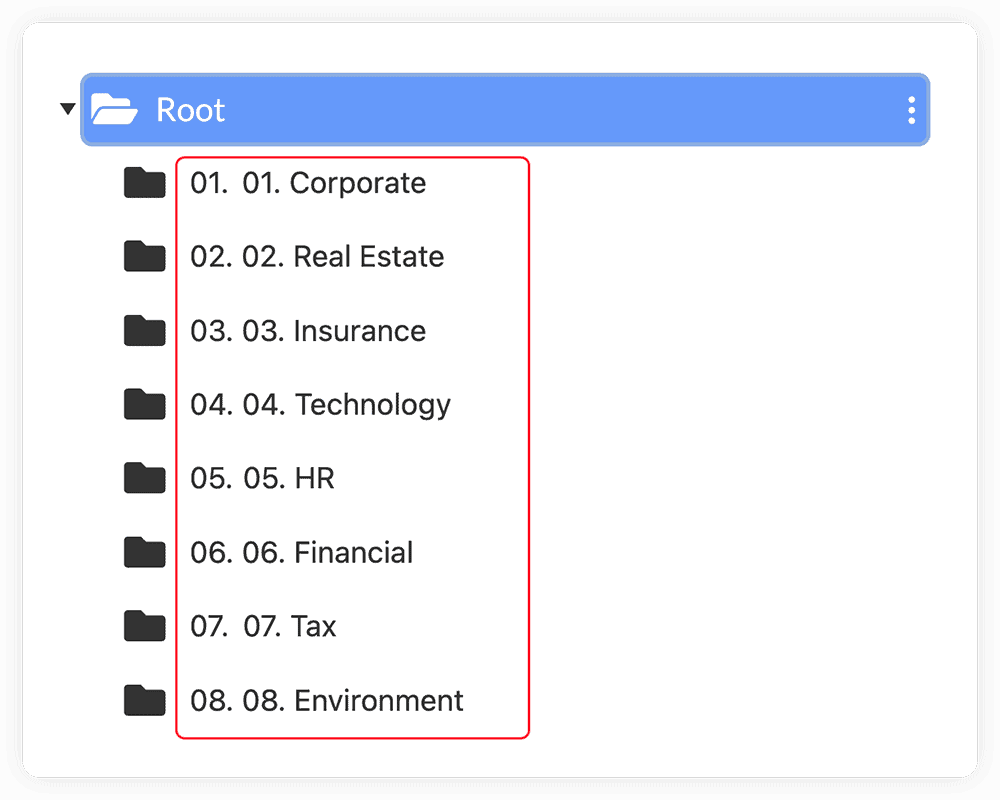
By clicking one small box Imprima Smart VDR allows you to remove the original Windows index numbering, leaving only the index dynamically assigned by the VDR itself.
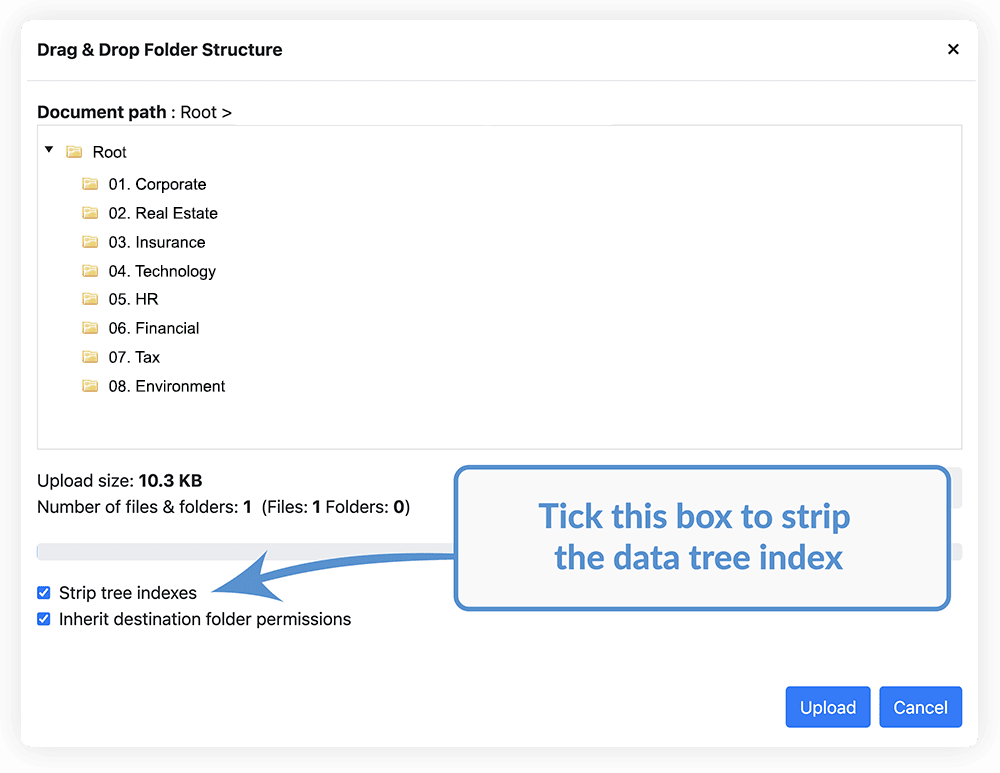
The output is a much cleaner data room index which is easy to navigate for a fast and efficient due diligence.
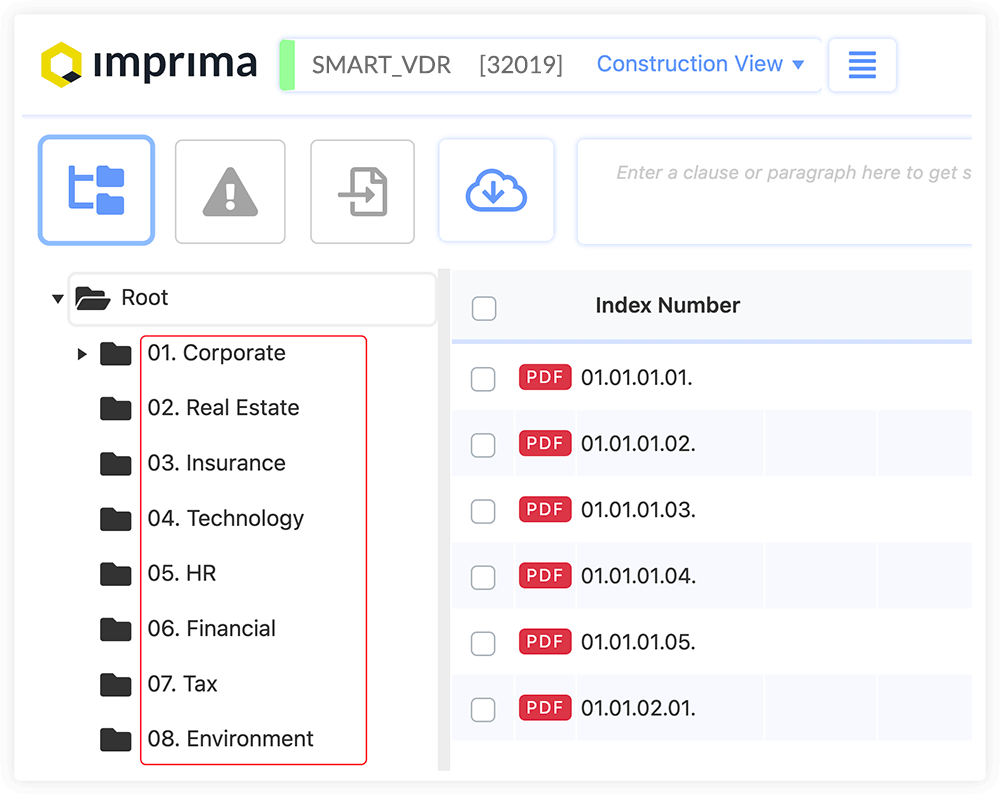
2. Consistency is key – introducing Imprima Batch Rename
Another unique feature to keep your VDR documents titles consistent (for both numbering and names) is an Imprima VDR Batch Rename tool.
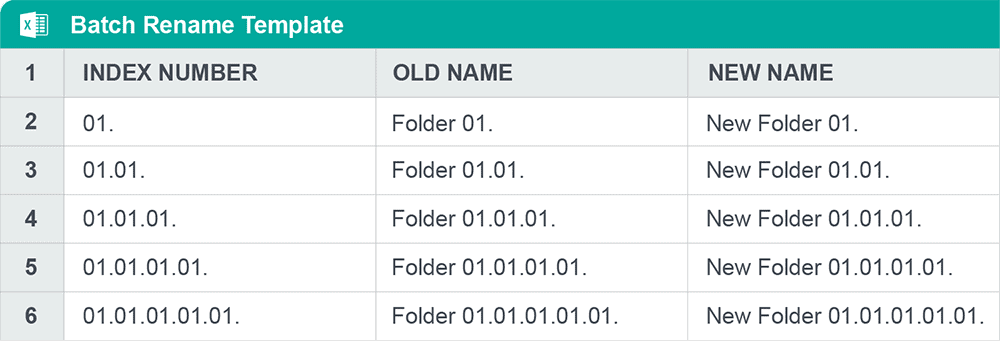
When should you use this tool..? If you need to have all VDR documents numbered and labelled consistently then use VDR Imprima Batch Rename to quickly correct or update:
- Document names in a foreign language
- Inconsistent naming or numbering of the documents
- Spelling mistakes in the document titles
You can quickly update 1000s of document names in three easy steps:
- Download Imprima Batch Rename Excel template
- Update your document titles in Excel
- Upload the updated Excel template into your VDR
Keeping a data room organised can be a daunting admin task no one wants to do, but with the right tools, it doesn’t have to be. As you can see, there are some quick and easy ways to make your life easier when it comes to managing your VDR documents names.
In the next blog post, we will share more practical tips on how to manage your VDR Q&A process so that you can stay organised and keep track of all the important information. Stay tuned!